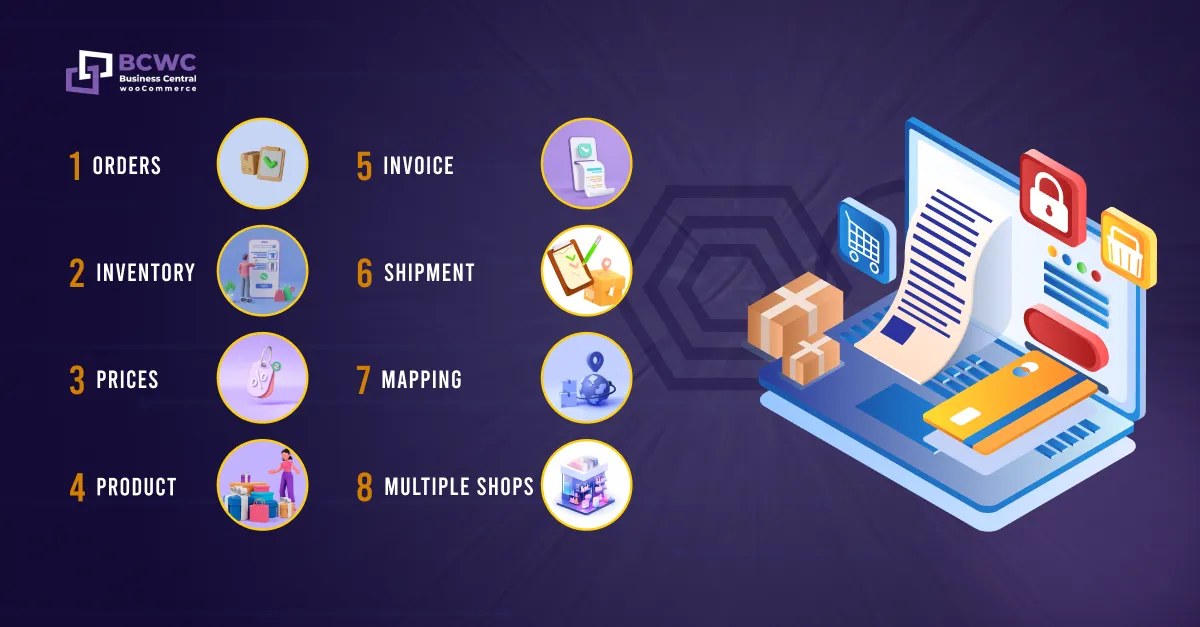The Ultimate Guide to Integrating Business Central with WooCommerce
Introduction:
Welcome to “The Ultimate Guide to Integrating Business Central with WooCommerce.” As businesses embrace e-commerce to reach a global audience, the need for seamless integration between their ERP and online store becomes increasingly critical. This guide explores how integrating Microsoft Dynamics 365 Business Central with WooCommerce can revolutionize your e-commerce operations and boost overall efficiency.
1. Understanding Business Central and WooCommerce:
Microsoft Dynamics 365 Business Central is a powerful ERP system that offers comprehensive financial management, supply chain management, and customer relationship management capabilities. It streamlines operations, automates tasks, and provides real-time insights to make informed business decisions.
WooCommerce is a popular and user-friendly e-commerce platform, based on WordPress. With its wide range of features and customizable choices, WooCommerce makes it simple for companies to set up and maintain online stores.
2. Why Integrate Business Central with WooCommerce?
Integrating Business Central with WooCommerce brings numerous advantages to the table. It fosters efficient order processing, inventory management, and customer data synchronization. By integrating these two systems, you eliminate manual data entry, reduce errors, and save valuable time and resources. The result is a seamless and streamlined e-commerce operation, empowering your business to thrive in the digital marketplace.
3. Preparation and Prerequisites:
Before initiating the integration process, there are a few essential steps to take. Ensure that your Microsoft Dynamics 365 Business Central instance is up-to-date and that you have access to the necessary permissions for data integration. Likewise, verify that your WooCommerce store is running on the latest version and that your hosting environment meets the integration requirements.
4. Choosing the Right Integration Platform:
Selecting the right integration platform is crucial for successful and hassle-free integration. Our platform provides offers real-time data synchronization between Business Central and WooCommerce. Seek scalability to accommodate your business growth and flexibility to cater to unique business needs. We have an intuitive user interface and excellent customer support to solve your queries 24/7.
5. Step-by-Step Integration Process:
Let’s dive into the step-by-step integration process to seamlessly connect Business Central and WooCommerce:
Step 1: Install and configure the integration plugin or connector on your WooCommerce store.
Step 2: Authenticate and establish a connection between Business Central and WooCommerce.
Step 3: Define synchronization settings, such as product catalogs, customer information, and order details.
Step 4: Begin the initial data sync to ensure both systems are aligned.
Step 5: Monitor the integration and perform any necessary adjustments.
6. Data Synchronization and Mapping:
Data synchronization is the backbone of successful integration. When a customer places an order on your WooCommerce store, the data should automatically sync with Business Central to update inventory levels, process the order, and track the shipment. Proper data mapping ensures that the information flows seamlessly between the systems without any discrepancies.
7. Common Challenges and Troubleshooting:
Despite a well-designed integration process, you may encounter challenges along the way. Common issues could include data inconsistencies, failed syncs, or the need to handle special product types. When troubleshooting, start by checking error logs, ensuring data formats are compatible, and verifying system settings. Always reach out to your integration platform’s support team for assistance when needed.
8. Best Practices for Ongoing Integration:
To maintain a smooth integration, follow these best practices:
- Regularly check for updates and patches for your integration solution.
- Perform periodic testing to ensure data accuracy and system stability.
- Notify stakeholders of any planned maintenance or downtime.
- Keep communication channels open with your integration provider for timely support.
9. Monitoring and Reporting:
Monitor the integrated data on a regular basis to spot any irregularities and deal with them right away. Create reports that offer insightful data about consumer behavior, inventory levels, and sales performance. Utilize this information to inform your business decisions and keep one step ahead of the competition.
10. Security and Data Privacy:
At our integration platform, ensuring the utmost data security and privacy is not just a commitment, it’s our responsibility. We understand the critical importance of safeguarding your sensitive information. To achieve this, we employ encryption technologies that adhere to the highest industry standards.
This means that your data is shielded with robust encryption both during transmission and storage, minimizing any potential vulnerabilities. You can trust that your data is handled with the utmost care and compliance, giving you peace of mind and confidence in using our integration services.
11. Customer Success Stories:
Hear from businesses like yours that have experienced the benefits of integrating Business Central with WooCommerce. Read their success stories and learn how our integration solution helped them achieve greater efficiency, improved customer experiences, and enhance overall growth.
Conclusion | Integrating Business Central with WooCommerce
Congratulations! You’ve now completed “The Ultimate Guide to Integrating Business Central with WooCommerce.” We trust that this tutorial has given you an insightful understanding of the integration procedure and the advantages it offers to your e-commerce operations. Accept the power of easy integration and open new doors for your company. Start using our integration platform right away if you’re prepared to reap the rewards for yourself.